مرکز آموزش
-
درباره تنظیمات بخش "Bounce" ایمیل چه می دانید؟
درباره تنظیمات بخش "Bounce" ایمیل چه می دانید؟
تنظیمات خودکار پردازش Bounce این امکان را به شما می دهد که سیستم به صورت خودکار وارد اکانت ایمیل شما گردد و اطلاعات مربوط به ایمیل ها را دریافت نماید و با آنالیز موارد مربوطه اقدام به حذف، غیر فعال کردن یا لغو عضویت ایمیل ها و اکانت هایی که به صورت Bounce می باشند نماید.
برای اینکه ایمیل های Bounce به صورت خودکار پردازش شوند شما می بایست Cronjob مربوطه را در سرور خودتان فعال نمایید تا این امکان برای شما فعال گردد.
Bounce Processing چگونه کار می کند ؟
- هنگامیکه شما یک ContactList ایجاد می کنید گزینه ای وجود دارد به نام default Bounce to که می بایست آدرس ایمیل مربوطه برای دریافت Bounce ها را وارد نمایید. همچنین در هنگام ارسال یک کمپین شما می توانید مقدار Bounce To Address را مشخص و تنظیم نمایید. بهترین حالت این می باشد که شما یک آدرس بخصوص برای Bounce ها داشته باشید و از آدرس ایمیل اصلی و ایمیل هایی که برای موارد دیگر استفاده می گردند استفاده ننمایید.
نکته: سیستم های ضد اسپم با مشاهده و تست ایمیل Bounce شما این اطمینان را حاصل می کنند که شما به تنظیم Bounce می خواهید از صحت ایمیل های ارسالی خودتان مطمئن شوید و همچنین از رشد بی رویه لیست ایمیل های خودتان بکاهید و ایمیل های از بین رفته و مشکل دار را حذف کنید، لذا در بسیار مواقع خود این سیستم ها نیز به صورت تقلبی برای آدرس Bounce شما ایمیل و پیغام می فرستند تا عملکرد سیستم شما را در رابطه با آن بررسی نمایند ، لذا در صورتیکه این بخش تنظیم می گردد بسیار مهم است که تنظیمات صحیح باشد.
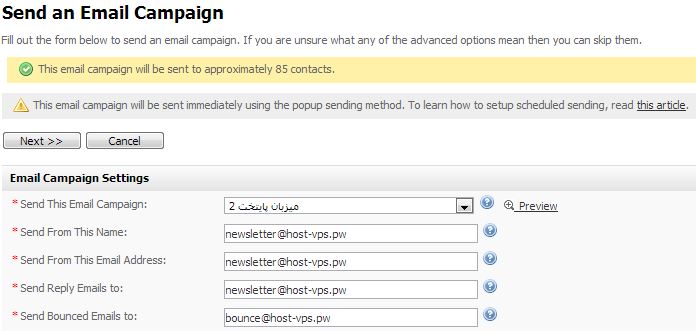
- شما می بایست این مقادیر را به صورت دقیق برای هر لیست ایمیل تنظیم نمایید و اگر می خواهید از مقادیر Default استفاده نمایید ابتدا از بخش Setting اصلی نرم افزار و در قسمت Bounce Setting تنظیمات صحیح را انجام دهید و سپس بررسی نمایید تمامی تنظیمات داخل لیست ها نیز صحیح باشند، با تنظیم بخش Default Bounce Setting در Setting اصلی تنها تنظیمات این بخش به صورت خودکار پر می شود اما با تغییر Default Bounce Setting چیزی در لیست ها تغییر نمی کند و مجددا می بایست تمامی لیست ها را تغییر دهید.
مقادیر Bounce Setting همانند مثال زیر می بایست باشند، لذا این مقادیر را طبق دامین خودتان تنظیم نمایید.
Default Bounce Address: bounce@ehost.host
Default Bounce Server: mail.ehost.host
Default Bounce Username: bounce@ehost.host
Account Type: POP3 Account
Advanced Setting: Do not Validate Certificate
Empty Inbox When Done? : Empty the inbox after processing bounces
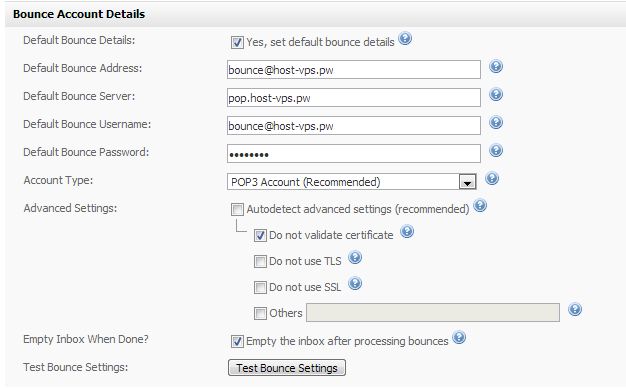
- حال شما تنظیمات Bounce Address را انجام داده اید و تنظیمات سرور نیز انجام شده است. حال می بایست پردازش برروی ایمیل های Bounce انجام گیرد، در حال حاضر 2 امکان و روش برای این مرحله وجود دارد. بسته به تنظیمات داخلی سرور شما اگر Cronjob در سیستم شما پشتیبانی می گردد شما می توانید به صورت خودکار و زمان دار از بخش Setting و در قسمت Cron Setting اقدام به تنظیم دوره ای بررسی Bounce ها نمایید. زمان مناسب 1 ساعت یکبار می باشد.
هنگامیکه Cron مربوطه اجرا می گردد سیستم به صورت خودکار به ایمیل سرور و اکانت ایمیل Bounce متصل می گردد و اقدام به پردازش و آنالیز ایمیل های Bounce می کند. اگر در این پردازش هرگونه مشکل و ایرادی وجود داشته باشد سیستم یک ایمیل به ایمیل اصلی و صاحب امتیاز نرم افزار ارسال می کند و او را از مشکلات داخلی سیستم و تنظیمات Bounce با خبر می سازد لذا ایمیل Admin و اصلی سیستم خودتان را یک ایمیل صحیح بگذارید تا متوجه خرابی های سیستم شوید.
راهکار دوم پردازش به صورت دستی است یعنی شما Cronjob در اختیار ندارید و نمی توانید عملیات را به صورت خودکار انجام دهید. برای این منظور و پردازش دستی ابتدا از بخش Contact List گزینه Process Bounced Emails را انتخاب نمایید و در این قسمت شما می بایست لیست ایمیلی که مد نظرتان هست برای پردازش Bounce را انتخاب نمایید و به مراحل بعدی بروید تا پردازش و آنالیز برروی لیست مربوطه انجام گیرد.
- بعد از پردازش ایمیل های Bounce، اعضای لیست ایمیل که مشکل دار بودند در لیست ایمیل مشخص می شوند و شما از بخش Statistics می توانید موارد مربوط به ایمیل های Bounce را مشاهده نمایید.
Hard Bounce مقادیری برای اعضای لیست ایمیل است که معمولا به دلیل خطاهای " email address doesn't exist " یا "invalid domain name" رخ می دهد و با یکبار رخ دادن این موارد از لیست ایمیل حذف می گردند.
Soft Bounce مواری است که معمولا به دلیل مشکلاتی از قبیل " relay problem" یا "mailbox is full" رخ می دهد که با تکرار 5 بار از این موارد برای هر ایمیل سپس از لیست حذف می گردند.
خطاهای داخلی سیستم و موارد رفع آن ها
“I get an error message about a certificate failure when trying to test my bounce server details.”
A KnowledgeBase article already addresses this problem, available here: http://www.interspire.com/support/kb/questions/850
“I can't connect to the server in my bounce server details.” “I'm trying to connect to my bounce server but receiving a message about 'Connection Refused' or 'Connection Timed Out'.”
This problem is typically caused by a port configuration/firewall issue on your web server. You'll want to ensure that outbound connections are permitted on your server on the port you're using, and that the destination server is accepting inbound connections. You may need to consult with your webhost to troubleshoot this issue. Here are some common email connection ports.
POP3 – port 110
IMAP – port 143
Secure IMAP (IMAP4-SSL) – port 585
IMAP4 over SSL (IMAPS) – port 993
Secure POP3 (SSL-POP) – port 995
If your mail server is on a port other than 110 or 143, you will need to enter the port number for the "Default Bounce Server" field like this: "server_address:port_number" (ie for Gmail, it should read "pop.gmail.com:995" or "imap.gmail.com:993"). Also, if the port is different from 110 or 143, you will most likely need to enable SSL. If you are using Gmail or another provider that requires you to connect over SSL, please read this article for some additional setup tips.
You may download this port checking script and upload it to your server's email marketer folder and load it in your browser. If you see that the port you are trying to use shows "not responding", you will need to speak with your webhost to open that port.
“When testing my bounce server details, everything works properly. However, when cron attempts to do automated bounce processing, I receive an error message about ____ in my email”.
IEM requires the use of PHP 5. Often times though, many servers provide dual compatibility for both PHP 4 and PHP 5. When cron processing attempts to analyze bounces, it uses PHP's command line interface. Many times, server administrators have configured this CLI to run using PHP 4 rather than PHP 5, or perhaps have not given the same level of permissions to the CLI as PHP's normal interface. You'll need to consult your webhost and verify that the PHP Command Line Interface has the same permissions as normal PHP, and that it runs using PHP 5.
“I receive a message about installing the 'PHP-IMAP' module when I attempt to process bounces. What is this module and why do I need it installed?”
The PHP-IMAP module is a special code library that adds upon the normal functionality of PHP, and enables extra functions such as the ability to access IMAP and POP3 email accounts to download, view, and delete emails from remote email accounts. Some servers don't install this module by default, and you need to consult your webhost directly and ask them to re-compile PHP with support for the PHP-IMAP module.
“My bounce email inbox seems to have more bounce messages, but bounce processing does not remove these messages. Why not?”
The application takes a number of steps when verifying whether or not an email is a bounce email. Firstly, it analyzes the subject of the message for known bounce email subjects such as “Deliverability Failure” or “Bounce Notification”. It must match one of these subjects before the application proceeds to process the email further. Many times these bounce messages can fail if the subject is a reply to the original message, which is the way some receiving mail servers have configured their bounce messages to do.
For example, a bounce from the email campaign with subject “X-Mas Specials!!!” could return as “Re: X-Mas Specials!!!”, and the application does not properly categorize it as a bounce. To fix those issues, just follow these steps:
1.) First you should enable bounce debugging so you can see which emails are getting ignored. To do that open /admin/functions/api/bounce.php and change line 40 to "true", so that it looks like:
var $Debug = true;
2.) With debugging enabled go to Contacts Lists -> Processed Bounced Emails, select your list and click "next", select "process bounces manually" and click "test connection and continue". Click "Find bounces" on the next page.
3.) As it goes through the bounces it will generate a log in the /admin/temp/ directory in your installation called "bounce.debug.log". Open that log and look for emails that were ignored.
As an example, one entry in the log might look like "Line 1013; Subject 'test' does not match pattern". To fix that you will need to open your bounce rules and then add 'test' to the array of subjects.
Another example is if the subject was recognized but the email body was not, such as this entry:
Line 774; processing body: In connection with my maternity leave until mid-May I mail my check and respond less frequently.It could be a while before you answer.
Line 819; Looking for RFC 3464 & RFC 3463 pattern
Line 879; RFC pattern not found, continuing with rulesTo fix that you will need to open your bounce rules and add a string from the body to a rule, like:
$GLOBALS['BOUNCE_RULES']['delete']['delete'][] = ' maternity leave';
I chose "delete" because it seems like the subscriber will still be receiving the email, so the bounce message can be deleted/ignored.
If you are unable to resolve this issue with the above steps, please open a ticket from your client area and we can help you further.
“There are bounce emails in my bounce email inbox, but they have subjects that should have been caught by the application. What are some possible causes?”
If after reading the previous ticket, you're positive there should be a subject match for your bounce messages, there may be some other causes. To identify which subscriber and which list the bounce message deals with, the application attaches special headers to the email so it can identify the subscriber later. Sometimes, mail servers are not configured properly and they strip these extra headers, and full bounce messages are not processed correctly as a result. Enable full headers (From Thunderbird, go to View → Headers → All. From Outlook Express, right click your message, and go to Properties → Details. If you are missing the “X-Mailer-SID” and “X-Mailer-LID” headers, you'll need to change settings on your mail server to not strip these extra headers, and this should fix your issue.
“I have the right subject, and I have the right headers on my bounce messages. Is there any other reason the application isn't catching my bounce messages?”
Sometimes, the bounce rules simply can't positively identify your bounce messages properly. Mail servers use many different message formats and obscure error codes, and it's hard to keep up with the times. Luckily, Email Marketer gives you the possibility to edit your own bounce rules to add to the default rules defined in Email Marketer. You can add these rules into the /admin/resources/user_bounce_rules.php file, following the format used in the /admin/resources/bounce_rules.php file. This will enable you to add onto the functionality of Email Marketer and ensure you can properly categorize every bounce message you ever receive.
“I don't seem to have any more bounce emails in my bounce email inbox, but the inbox still has other unrelated messages (autoresponders, out-of-office replies, etc.) . How can I wipe these emails from my inbox?”
There is a setting that lets you wipe ALL emails from your inbox after bounce processing is completed. This option is located at the bottom of the bounce server details box, and will wipe any other emails also after bounce processing completes. Please beware though, as this should not be used with manual bounce processing if the email inbox is used for multiple contact lists, as manual bounce processing can only process one contact list at once and true bounce messages for other lists might be wiped before bounce processing properly analyzes them.
“My problem isn't really described by the above issues, or these don't seem to fix my problem. What should I do?!”
If you've followed this guide from end to end, you're probably pretty confident that you understand every aspect of Interspire's bounce processing tool. Unfortunately, sometimes you can't fit every problem into an easy solution. If you are positive you have followed this guide and still can't get bounce processing working, please open up a ticket in the client area. Our support engineers will review your installation, your configuration settings, and attempt to identify the problem.
